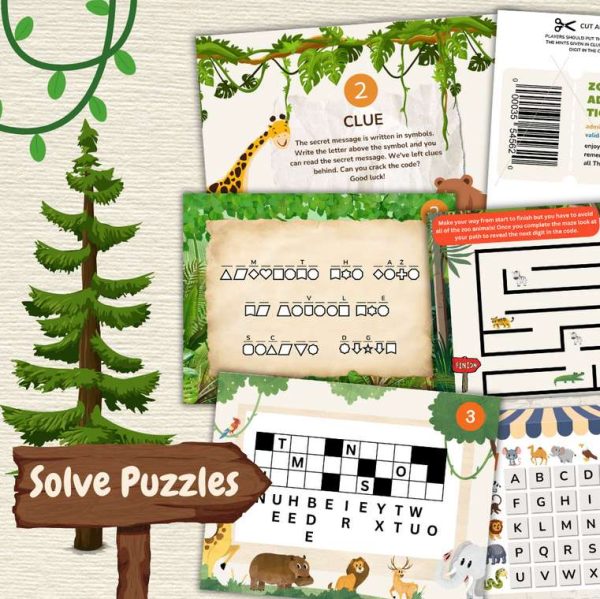This is strictly not a craft related post, but in the essence of DIY and hacks, I think it fits perfectly on CraftGossip!
In this post, I will show you how to print from your iPad. iPad is notorious for not including any printing options. Out of the box, you can’t print from your iPad.
There are solutions in the iPad App Store. Some of these solutions are directly from printer manufacturers, while others are third-party applications, for whom you have to pay heaps of money (in iPad Apps terms).
There are issues with all these options, but the biggest issue is that you can’t print from Pages/Numbers/Keynote (suite of iWork documents for iPad) unless you are connected to the Internet.
The way it works with the third-party or printer manufacturer apps is this:
1. Once you are finished with a document, and want to print it, you have to email it yourself.
2. Once you get the email, you have to use the option “Open With” to open the document in your printing app.
3. From there, you follow the prompts in your app.
Of course, what happens if you are not connected to the Internet or don’t have that option and need to print a iWork document?
🙂 This is where the hack comes in.
You still email it yourself. The email won’t go anywhere, but it will stay in the Outbox folder of your Mail. Open up the Outbox folder, and then open up the document using your printing app, using “Open With”. Voila! You can still print Pages and iWork documents, without being online. Make sure to delete the email from your Outbox once finished, otherwise the Mail program will try and send it, next time your are online.
Yes, it is a hack and it requires that you have a wireless router to start with, with your printer and iPad on that network. It also requires that you have setup your email once before. But it works very well for areas that have poor Internet connectivity. Once setup, you don’t need to be connected to the Internet to print from your iPad.